Modern Concept Art Is Created Through Digital Painting Software, If You Want To Craft Art Then You’ll Want A Big Screen With Plenty Of Space To Get Into The Deets Of Your Artwork. Dive In And Help Yourself.
Drawing on pen and paper is simple, but scanning and uploading a physical sketch takes effort and involves a lot of hassle. Thus, graphic tablets are a great way to make your creative work digital from the start, and it offers the most precision and control. By applying visual hierarchy and page layout techniques, designers use typography and pictures to meet users’ specific needs and focus on the logic of displaying elements in interactive designs, to optimize the user experience. So, find below the recent finds and pick which suits you at its best.
1. WACOM CINTIQ PRO 27

The Wacom Cintiq Pro 27 is the latest update to the Cintiq Pro interactive monitor lineup for digital artists and video editors. Like the other models in the series, the Cintiq Pro 27 lacks its own operating system, instead connecting via a cable to a Mac or Windows computer. As such, it serves as a high-resolution, exceptionally accurate editing and creative tool to work with photos, video, and digital art at a high level of precision. This model is a strong step forward and the gold standard in professional, pen-based interactive displays, and possesses features for serious, stylus-centric graphics work.
The screen’s matte finish helps cut down on glare and reflections, and to be that close to a high-res screen while editing video is a distinct advantage. The Cintiq Pro 27 has no built-in kickstand—as the kickstand on the 24-inch model was limited in the kind of tilt it could support. Some interactive displays on VESA mounts can have a little bounce to them, even on the sturdiest of arms, so we’d lean toward going the stand route, which is excellent and requires no clamping or added stabilization to stay in place. You can achieve supreme stability at just about any working angle, from completely flat and relatively low to your desktop, to tilted at an angle closer to that of an open laptop screen.
2. XENCELABS PEN DISPLAY 24

The Xencelabs Pen Display 24 is supplied with the accessories needed and drivers are available to download for macOS, Windows or Linux. Boasting an oleophobic coating, that reduces the chance of fingerprints while providing just the right amount of friction for a natural feel when drawing.
Also included with the Pen Display 24 is the Xencelabs Quick Keys panel. The Quick Keys has an OLED display to show the button assignments. There’s also a physical dial with four function modes for zooming, rotating, changing brush size, plus other functions. There’s quick access to settings via three programable LED buttons on the top of the Pen Display. The color of the buttons can be changed to serve as a reminder that the pen buttons or Quick Key button assignments may have changed when a different application is being used.
The tilt stand included with the pen display lets the screen be tilted to any angle between 16 and 72 degrees and it can be adjusted with one hand. There’s also a standard VESA mount (100 x 100mm) for mounting the display on a range of stands, such as an arm. An adjustable clip can hold the Quick Keys in place anywhere along the four sides of the display.
3. HUION KAMVAS 24 PLUS
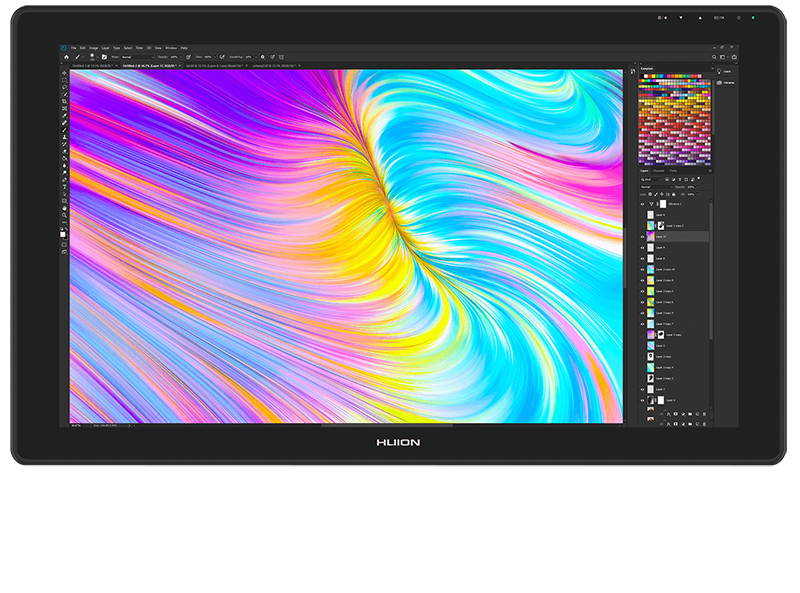
The Kamvas 24 Plus is a big upgrade with lots of special features, including matte glass and robust colour. The anti-glare surface works very well and feels smoother than most of the other options. Overall, this 23.8-inch display and other features feel fairly similar to the 16 except this is at a larger scale.
On the back of it, there’s a built-in stand made from black aluminium, and it’s shaped like an upside-down set of handlebars. The “handles” in this scenario act as feet, and have a protective rubber coating. Using a catch on the mounting point, one can easily adjust the angle of the stand. Depending on its orientation, it can support the screen at an angle of 20 to 80 degrees. Along with all this, the kit includes a black, pen-sized stylus with a pair of fully programmable small buttons, and rubber bumpers on the back ensuring no scratch over desktop.
Not to forget, many screens have an air gap between the glass and the touch-sensitive surface underneath, but the Kamvas 24 Plus is the fully-laminated screen. This screen has no such air gap, so you can make extremely fine adjustments to your artwork. With a wide colour gamut, the OLED panel looks gorgeous, while setting up the display is quick and painless.
4. GAOMON PD156 PRO PEN DISPLAY

Gaomon PD156 Pro Pen Display has a set of customizable control buttons, along with a stylus and a backup set of nibs. It also has a highly-sensitive touchscreen that allows different brush angles and pressures. With a fat bezel around the edges for protection inside the bezel, there’s a wide black border surrounding the 15.6-inch touchscreen display. The left portion of the bezel is much wider, with a set of buttons in a vertical column. At the top of the right edge, you’ll find the power button and just beneath it, there’s a toggle button with upper and lower portions used to adjust the brightness up and down.
Beneath this is a USB Type-C port, used for both power and connectivity. The package includes a stylus, which is the same size as a normal pen and easy to hold. This rubber base can actually be opened up to reveal a storage compartment with eight extra nibs. Also included in the kit is an adjustable tablet stand that has an adjustable metal support by moving the support between different positions. There are a total of 10 buttons on the left side of the screen, split with five on top and five underneath. The top nine buttons are programmable, and can be set to any shortcut, and bottom one is used to control the customizable scroll ring in the centre.















